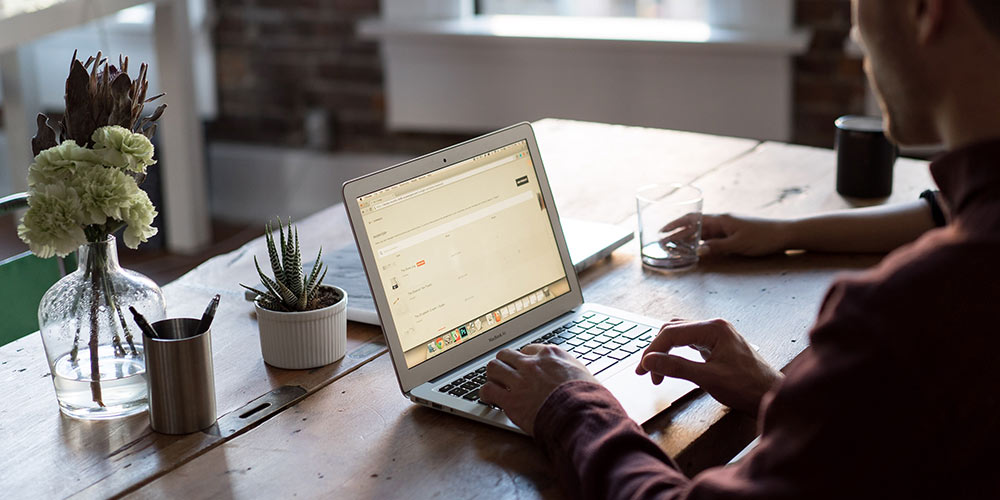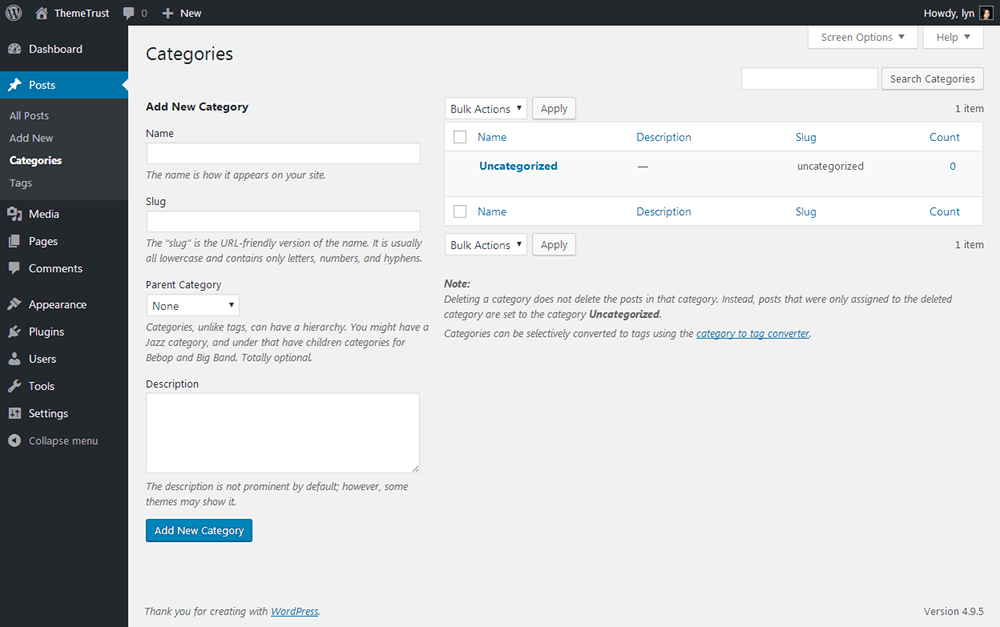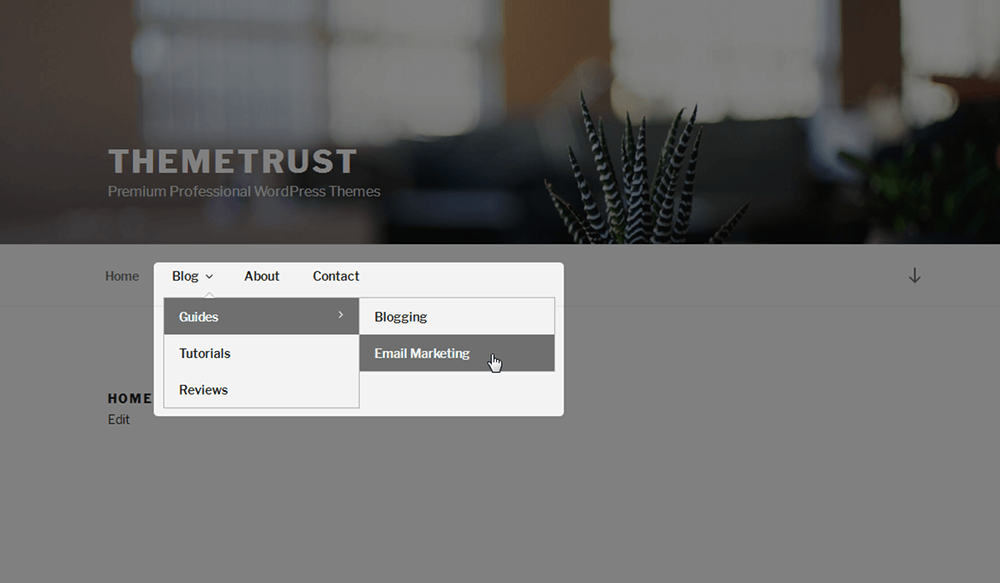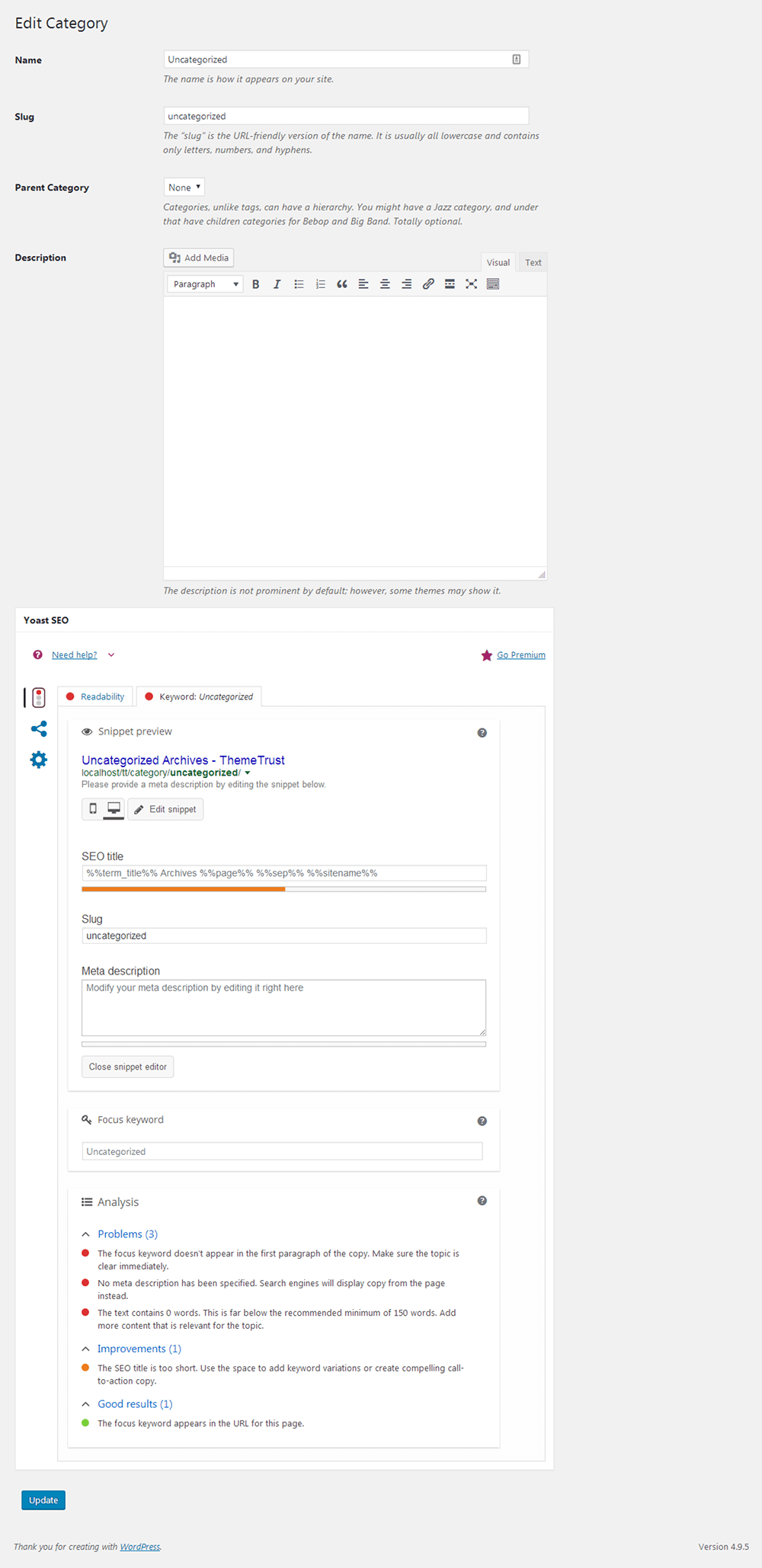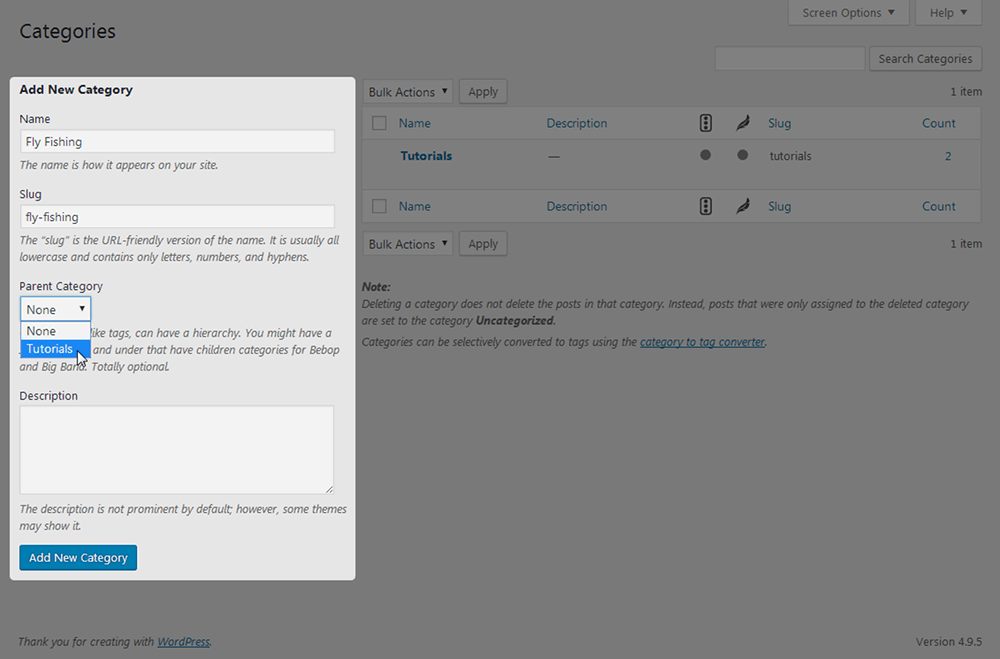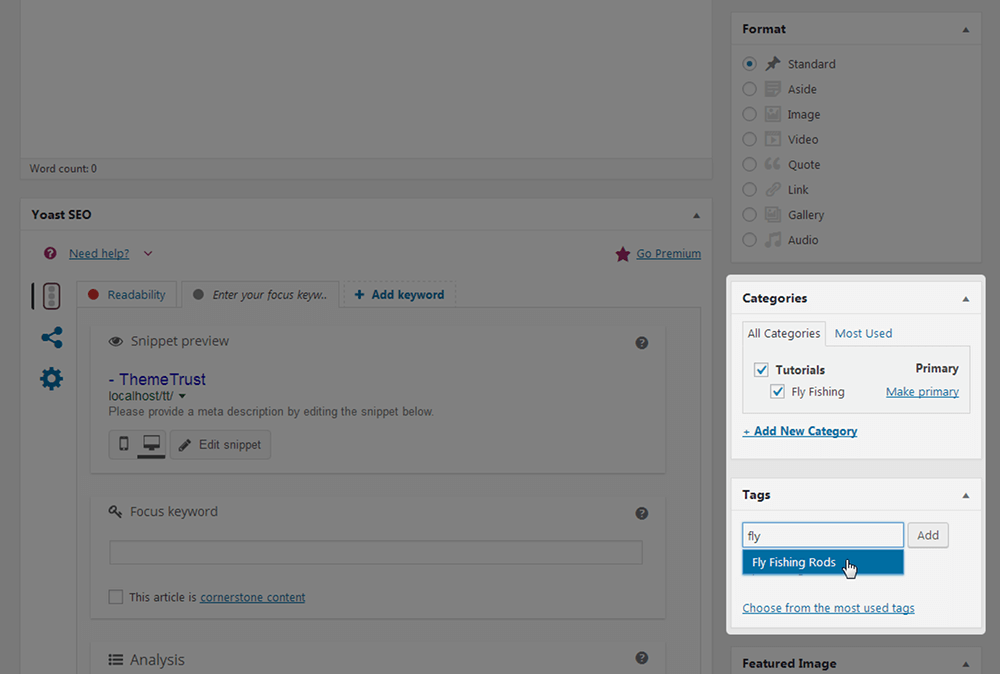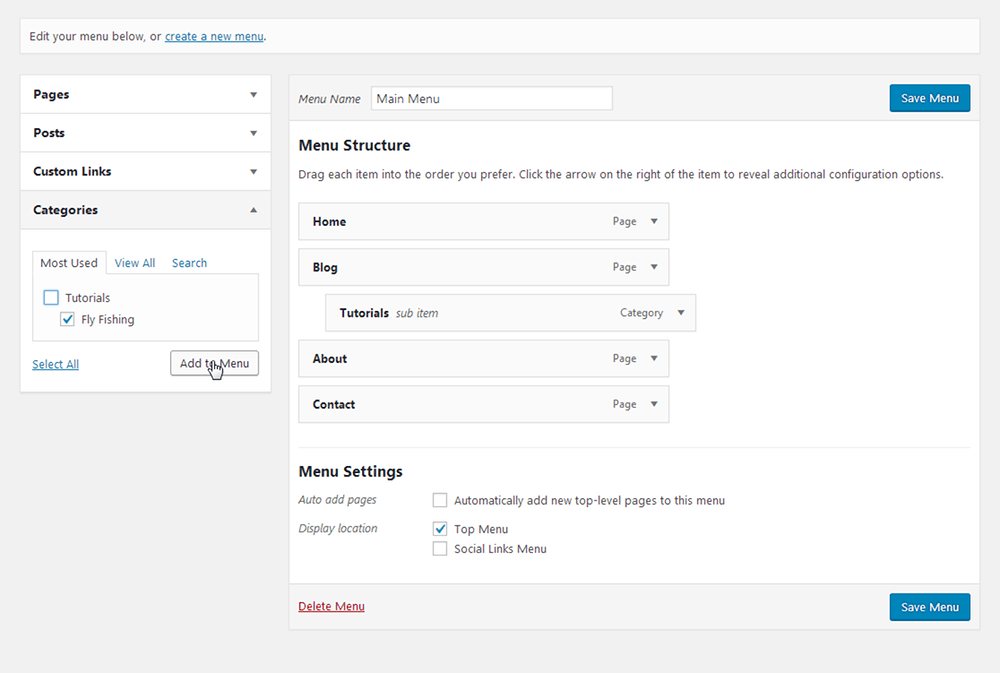Organization is an important aspect of blogging. It’s not nearly as important as social media or email marketing, but it can help you keep things organized internally and help your visitors navigate your website. You’ll use WordPress categories and WordPress tags to organize content in this content management system, but it can be easy to confuse the two and wind up with a mess of a taxonomy system if you aren’t careful.
In this post, we’re going to go over what WordPress categories and tags are, how they differ from one another, how to use each of them and where to use them on your website. Let’s start by defining what they are.
WordPress Taxonomy Explained
“Taxonomy” isn’t a word you likely heard of before you started blogging unless you work in the science field. This article might even be the first time you’re learning of it. It’s a term used to describe things that are grouped together, typically classifications of things in the science industry. In WordPress, “taxonomy” is the term used to describe groups of specific pieces of content. This includes categories and tags but also includes things like post formats.
You’ll use categories and tags to organize content, mainly blog posts, in WordPress. They’re two different types of taxonomies, but they both allow you to organize posts based on the topics within them. WordPress Categories work in a hierarchy, meaning you can create parent categories, child categories and even “grandchild” categories. WordPress tags, on the other hand, are not hierarchical. I’ll get to how to use each of these in a bit. First, let’s go over how WordPress categories and WordPress tags impact your site.
How Do WordPress Categories and Tags Affect Your Site’s User Experience?
When you create a category in WordPress and assign it to a post, WordPress creates an archive page for that category that features every post you’ve assigned to it. The same goes for tags. This gives you an opportunity to use this feature to your (and your readers’) advantage.
If you read our post on how to create a content marketing strategy, you know we recommend focusing on content that solves the problems your audience is having in your niche. While most visitors will likely land on your site, read a few paragraphs of a blog post and leave, some will actually become “fans” and search your site in hopes of finding even more useful content.
This is partly why it’s important for you to improve the search function on your site, but it’s also why you should use categories and tags carefully and make them easily accessible. For starters, you can make certain types of content easier to find by grouping them in a category and inserting that category in your site’s navigation menu. Here’s a simple example of this:
You can even use WordPress’ built-in Tag Cloud widget if your theme uses them in an aesthetically-pleasing manner. Place them in your sidebar or footer where visitors can use them to explore articles you’ve written that feature specific topics.
They’re not major changes nor will their absence be deal breakers for your readers, but they can make it that much easier for them to find content relevant to the problems they’re having.
Are Categories and Tags Important for SEO?
The short answer is yes, but it’s never going to be that thing that causes your site to rank or get penalized. The most beneficial aspect categories and tags have for SEO is their ability to provide context to search engines so they can understand what a post on your site is about in a quicker manner.
This is especially true if you publish a post on a particular topic but use a slang term for that topic rather than its proper name. It’s also true if you publish a post on a topic that could easily be mistaken for something else. An example of this would be a post about the popular family movie Beethoven, something a search engine could easily mistake for the famous composer. Sure, Googlebot, Google’s search engine bot, would use the names of the movie’s cast and crew as well as the repeated mentions of “dog” and “St. Bernard” as context, but linking this post to a simple category named “Movies” would help point it in the right direction.
Optimizing Archive Pages
One way you can optimize your categories and tags for WordPress SEO is by creating a clean, minimalist structure within them. We’ll get to this in the next section. Another thing you can do is add more content to your category and tag pages. By default, a WordPress category page (and all archive pages) only shows the page title and a list of posts you’ve assigned to that category. There’s a Description field you can fill in for categories and tags, but these descriptions will only appear on archive pages if your theme supports them.
This poses a bit of a problem. Search engine bots crawl your website by following its internal links. When you add categories to your menu and tags to widget areas, you wind up directing these bots to your category and tag pages on nearly every page on your website, causing them to be among your most highly crawled pages. You can really round out your site’s SEO strategy by optimizing these pages with more content, specifically well-written descriptions detailing what these categories or tags are.
Speaking of rounding out your SEO strategy, Yoast SEO has a few settings you can use to optimize the way your site handles categories and tags from an SEO perspective. For example, if you head to the Search Appearance section in the plugin’s settings and open the Taxonomies tab, you can add a meta description (the description that appears in search results) to your category and tag archive pages. You’ll need to read through the plugin’s documentation to learn how to create a template, however.
How to Create Categories and Tags in WordPress
Let’s get into the differences between categories and tags as well as how to create each of them. To put it simply, WordPress categories should be used to group posts into as few sections and sub-sections as possible whereas WordPress tags should be used for recurring topics on your blog, but let’s elaborate.
I’m going to use a fishing blog as an example. This blog writes about fly fishing and ice fishing primarily, publishing tutorials, reviews, guides, opinion pieces, journals and more. There are endless ways this blog can structure its content. Here are a few examples.
Example 1:
- Parent Categories: Tutorials, Guides, Reviews, Journals, Op-Ed
- Main Tags: Fly Fishing Rods, Ice Fishing Rods, Fly Fishing Reels, Ice Fishing Reels, Fly Fishing Bait, Ice Fishing Bait, etc.
Example 2:
- Parent Categories: Tutorials, Guides, Reviews, Journals, Op-Ed
- Child Categories: Fly Fishing, Ice Fishing (Tutorials); Fly Fishing, Ice Fishing (Guides); Fly Fishing, Ice Fishing (Reviews); Fly Fishing, Ice Fishing (Journals); Fly Fishing, Ice Fishing (Op-Ed)
- Main Tags: Fly Fishing Rods, Ice Fishing Rods, Fly Fishing Reels, Ice Fishing Reels, Fly Fishing Bait, Ice Fishing Bait, etc.
Example 3:
- Parent Categories: Tutorials, Guides, Reviews, Journals, Op-Ed
- Child Categories: Rods, Reels, Bait, Gear (Tutorials); Rods, Reels, Bait, Gear (Guides); Rods, Reels, Bait, Gear (Reviews); Rods, Reels, Bait, Gear (Journals); Rods, Reels, Bait, Gear (Op-Ed)
- Main Tags: Fly Fishing Rods, Ice Fishing Rods, Fly Fishing Reels, Ice Fishing Reels, Fly Fishing Bait, Ice Fishing Bait, etc.
The examples can go on and on. I highly recommend narrowing your structure down to a single category level (similar to the first example) if possible. If you’d prefer to add a few child categories, keep them as simple as possible (similar to the second example).
WordPress tags, on the other hand, can be used liberally. They should only be used for recurring topics on your blog, however, as in topics you’ve covered (or to plan cover) in more than a few posts. Tags can be about anything. I used primary fishing gear in the examples above, but I can also create tags for the individual fish the blog covers, specific types of rods I mention often, specific brands of rods that appear in my posts on a regular basis and more.
The point is to help readers find posts about a particular topic. If they prefer a specific brand of fishing rods, such as Shimano, they can view my “Shimano rods” archive page to find all of the posts that feature Shimano rods on my blog.
How to Create and Edit WordPress Categories
Once you figure out how you want to structure your blog content, you can create categories. Navigate to Posts → Categories. Here, you’ll find a category called “Uncategorized.” This is the default category that comes with every WordPress installation. It’s the category your posts will be categorized under if you don’t assign it to one manually. This category can’t be deleted, but you can rename it by hovering over it and clicking “Edit.” Quick Edit works as well, but I want to show you the Edit Category page.
Change the title and slug to one of the parent categories you want to add to your blog. Use title case in the Name field and all lowercase letters in the Slug field. Separate words with a hyphen in the Slug field. The Description field has a full editor on this page, so you can add real content to it to help your readers and search engines understand your purpose for using this category a little better. You can also see the Yoast SEO box on this page (if you have the plugin installed). It’ll allow you to analyze the content you add to the page and add a separate title and description for search engines.
I’m going to rename my default category to “Tutorials.” Head back to the Categories page once you’re done renaming yours. Use the fields to the left of the page to create a new category.
If this is a child category, select its parent from the drop-down menu, and click Add New Category.
How to Create WordPress Tags
Navigate to Posts → Tags to find the Tags page. Creating tags is even simpler than creating categories. Simply add the name of the tag, its slug, and click Add New Tag.
I’m not going to cover the Edit Tag page since it’s identical to the Edit Category page.
How to Use Categories and Tags on Your WordPress Site
Let’s skip on over to the WordPress editor for this section. This is how you assign categories and tags to posts.
You can also create new categories and tags from this page, as you can see. To assign a category (or multiple categories) to a post, all you need to do is select it (or them). Make sure you mark one as primary. To assign a tag to a post, start typing it in the textbox, and select it if already exists. Enter the tag’s name in the box if you want to create a new one.
The number of WordPress tags you assign to a post doesn’t really matter, but again, it’s best to only create a tag if you’re going to use it on numerous posts rather than just a couple. This means I shouldn’t create a “Shimano rods” tag if I’ve only mentioned this type of product in two posts or so. You also shouldn’t name WordPress tags after categories.
Adding WordPress Categories to Menus
I don’t recommend adding tags to menus, but adding categories is completely fine. Fortunately, the Menu editor page has a section for categories, so you can make your content easily accessible to your readers.
Also, be sure to add a tag cloud to your widget areas so your readers can access posts about specific topics with ease.
That’s pretty much it. We covered the basics of WordPress categories and touched base on WordPress tags. Just remember that simplicity is key. Don’t allow your category structure to get out of hand, and only create tags you know you’ll use often. If you want help in creating a structure for your blog, be sure to read our post on how to create a content marketing strategy.