Weston Theme Documentation
Revolution Slider
Weston comes bundled with the awesome Revolution Slider plugin. It gives you the ability to add stunning animated sliders to your content.
For complete instructions on how to create a slider, see the official Slider Revolution documentation.
Once you have created a slider, you can easily add it to any page, project or post using Visual Composer. Click the Add Element button. From the available elements select the Revolution Slider element.
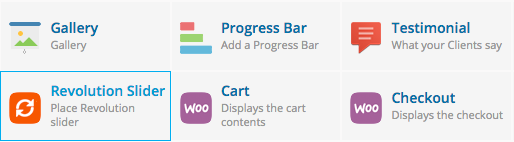
The Revolution Slider element settings dialog will automatically open. Here you need to select the slider you want to insert.
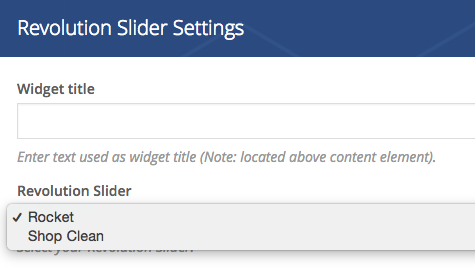
Click Save Changes and then Save/Update your page.
Update Revolution Slider Plugin
- In you WordPress dashboard, navigate to the Plugins section.
- Deactivate and delete the current version of Revolution Slider. (Your sliders will not be deleted, but it is always a good idea to have them backed up.)
- Re-download the Weston theme zip from your ThemeTrust.com My Account page to make sure you have the latest version. Or you can grab the latest version of the plugin here.
- Extract the zip file.
- At the top of the WordPress dashboard Plugins page, click the Add New button.
- Click the Upload Plugin button at the top of the page and locate the revslider.zip file inside the extracted theme folder. It will be in inc/plugins.
- Install and activate the plugin.
