A WordPress video gallery is a way of displaying multiple video players on a WordPress website. People can click on each video in the gallery to watch it online.
Today, I’m going to tell you how a WordPress video plugin can benefit your website. I’ll provide complete instructions on how to use the Posts Table Pro plugin to create a WordPress video gallery, along with extra information about each video and filters to help people find your videos.
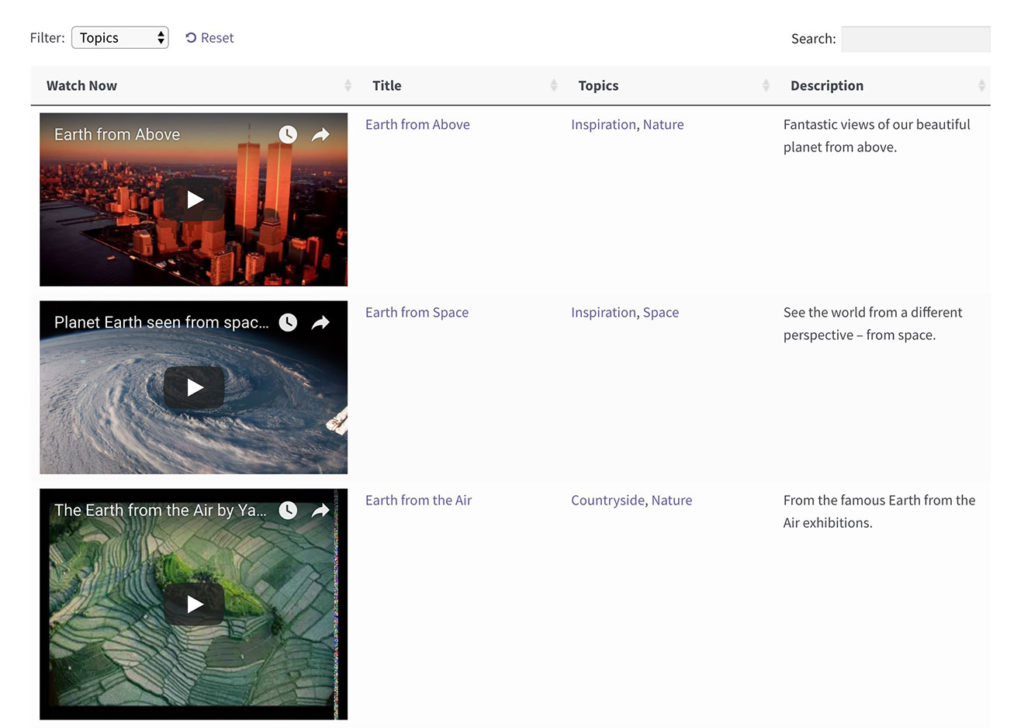
Why Do I Need a WordPress Video Plugin?
WordPress comes with built-in support for creating an image gallery, but it doesn’t have a video gallery feature. It’s easy to embed individual videos into a WordPress site, but these are standalone and usually resize to fill the available width. This is fine if you just have a couple of videos on the page, but isn’t suitable for displaying entire video galleries.
To display lots of videos, you need a WordPress video gallery plugin. This lets you create a proper grid or gallery containing multiple videos.
Choosing a WordPress Video Gallery Plugin
Most WordPress video gallery plugins work in a similar way. They either list videos in a grid layout where you can click each video to play it in a lightbox popup; or with a large image on top and thumbnails of other videos underneath. Users can scroll to find a video they want to watch.
For example, we recently wrote about 7 of the Best Free Gallery Plugins for WordPress. These are mostly image galleries, but some of the plugins can also be used to create a video gallery. They all work in the same way, with little or no text to accompany each video – they might display the video title, at best. They don’t have a search facility or filters, so there’s no way for users to find videos based on data such as topic or artist.
This type of video gallery plugin is fine if you want to create a fairly simple grid of videos. But what if your requirements are different to this? What if you need to display extra data about each video? What if you have a large number of videos to display and need extra functionality to help people find them? And what if you need to create an e-commerce video gallery, with Buy buttons alongside the video players?
That’s where Posts Table Pro comes in.
Creating a WordPress Video Gallery with Posts Table Pro
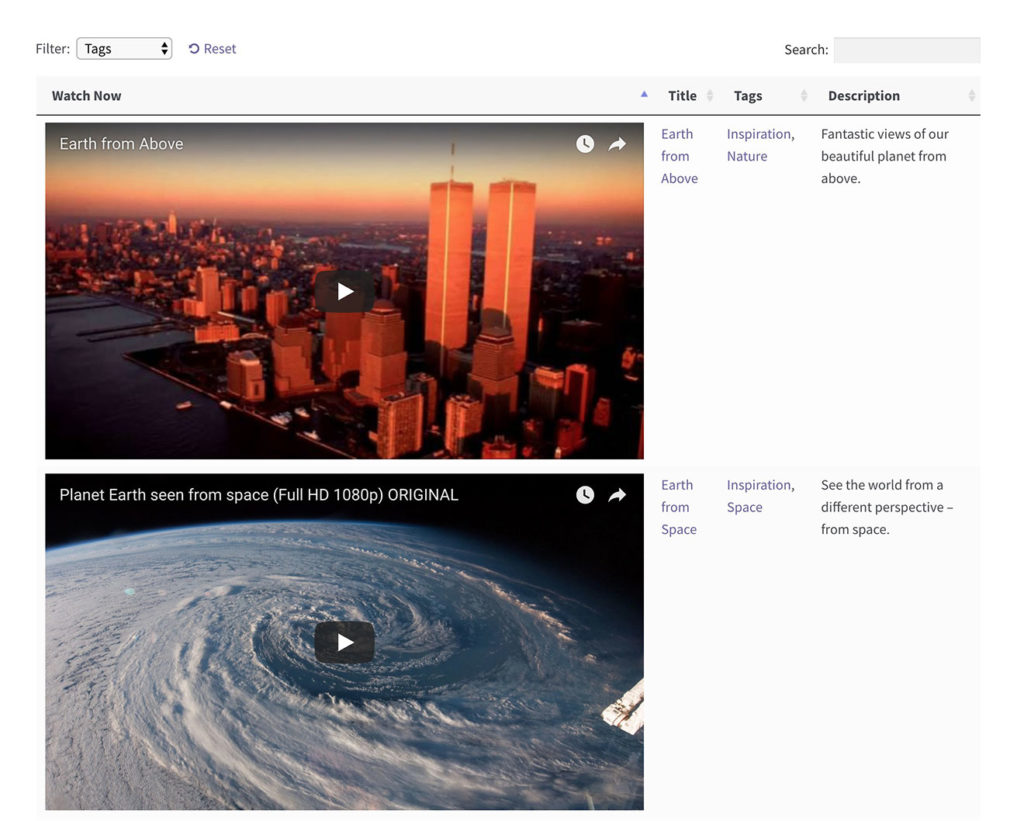
Posts Table Pro is a WordPress table plugin that supports video. While it’s not a dedicated video plugin, it has extra features that make it better for creating a WordPress video gallery than most single purpose video plugins.
It works by listing your videos as a column in the table layout, with any extra columns of information that you choose to include. All the videos are playable directly from the video gallery, so users can watch without having to click elsewhere.
There are 3 main benefits to choosing Posts Table Pro as your WordPress video plugin:
- Unlike most video plugins, you can show extra data in the video gallery. As well as the title, you can show information such as a description or summary, video date, author, categories and tags. Basically, all the standard WordPress fields. If that’s not enough, you can also show custom fields and taxonomies in the video gallery. For example, you might want to create custom columns to store the video author, length, genre, or something else.
- Your WordPress video gallery comes complete with extra features to help users to find videos more easily. This is ideal if your gallery contains a large number of videos. You can add a keyword search box above the video gallery. There are also options to add filters for video categories, tags, author or any custom taxonomy. For example, you might want to add three filter dropdowns listing video categories, tags and genres. Users can quickly choose from the dropdowns and instantly filter the video gallery to show the videos they’re interested in.
- Finally, Posts Table Pro opens the door to e-commerce integration for your WordPress video gallery. This is entirely optional, but if you want to sell your videos then this is a possibility.
Keep reading to learn how to create a WordPress video gallery with all these features.
First, Add the Videos to WordPress
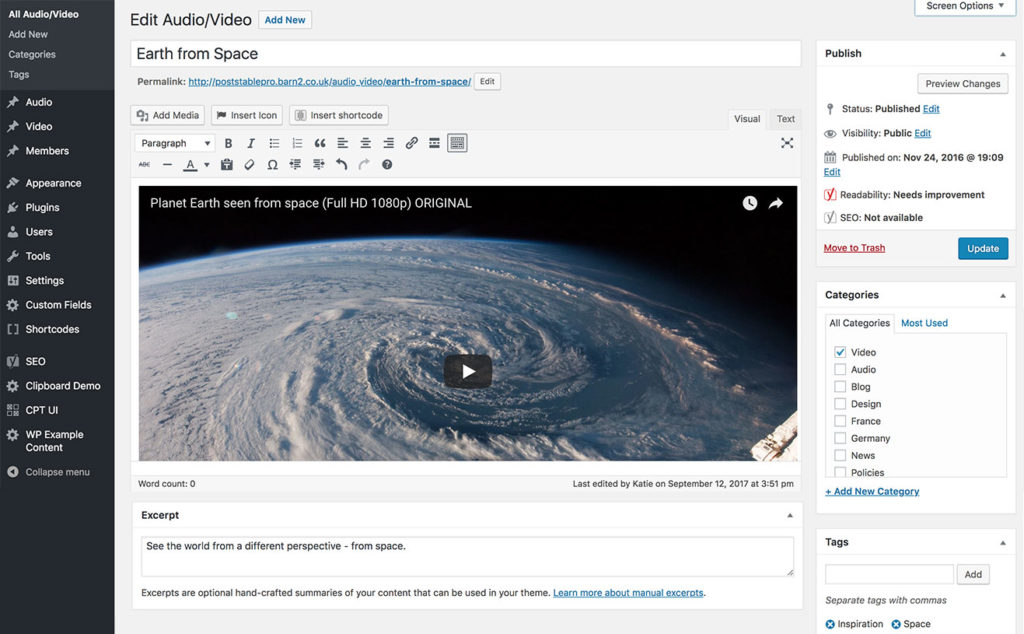
Posts Table Pro doesn’t store the videos on your website – it just displays them in a video gallery layout. Before we start, I’ll tell you how to store your videos in a way that will work with the video gallery.
You need to add each video as either a normal WordPress post, or as a custom post. If you’re not using posts for anything else, then it’s fine to add your videos as posts. Or if you’re already using posts for your blog, then I recommend creating a dedicated ‘Videos’ custom post type.
Barn2 Media, the authors of Posts Table Pro, have created an excellent tutorial on how to create a custom post type using the free Pods plugin. Use this to create a custom post type, along with any extra fields that you wish to display in the WordPress video gallery. Make a note of the name of your custom post type and all the extra fields – you’ll need this information when you set up Posts Table Pro.
Next, add each video as a post/custom post. This is the same process as adding normal WordPress blog posts. The only difference is that you need to add any extra data about the videos, as well as the video itself.
How to Add the Video
You can add the video to the post/custom post content or a WYSIWYG Visual Editor custom field. The exact method depends on whether you plan to upload the video directly to the WordPress Media Library, or whether it will be hosted on a third party site such as YouTube or Vimeo:
- Add video to Media Library – Simply click the ‘Add Media’ button above the WordPress toolbar, and upload the video. You’ll want to optimize this beforehand to make the file size as small as possible, otherwise it could take ages to load. When you click to Insert the video, WordPress will convert this into an embedded video player.
- Embed video from YouTube, Vimeo or similar – Use this method for any supported WordPress video embed. Simply go to the site where the video is hosted (e.g. YouTube), go to the page for the video, and copy the URL from the top of your browser window. Paste the URL onto its own line in your video post content or a custom field. Again, WordPress will convert this into a proper video player.
Do this for all the videos in your WordPress video gallery.
Next, Create the Video Gallery Layout
We’ll need Posts Table Pro for this. Get the plugin and install it using the instructions in the confirmation email.
Afterwards, create a new page where you want to add the video gallery and add the following shortcode:
[posts_table post_type="video" shortcodes="true"]
Replace “video” with the correct slug for the custom post type you want to display. If you want to show normal WordPress posts, then replace it with “post”. If your custom post type is called something else, add that instead.
Tip: To find the slug for a custom post type, click on it on the left of the WordPress admin to view the list of all the posts for that post type. Look at the URL in the address bar, and you’ll see something like: https://yourdomain.com/wp-admin/edit.php?post_type=video. In this example, the slug for my post type is “video” so I need to add this to the shortcode.
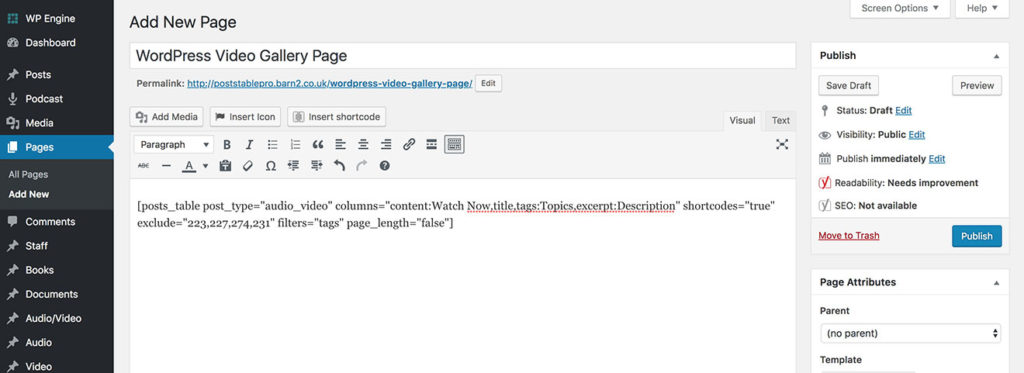
Configure the Video Gallery Shortcode
Next, you need to choose which columns of information to display using the WordPress video gallery plugin. Posts Table Pro supports lots of columns, so you can add whichever data you wish to describe each video. You can also add filter dropdowns above the video gallery.
You’ll probably want to set the size of the video player column. By default, the videos will appear as small thumbnails. Use the plugin’s widths option to enlarge the column and make the videos bigger.
Finally, view the video gallery page and see what you think. You’ll see your videos listed in a table layout with extra columns of information. The embedded video players will appear within the video gallery, so people can watch them directly from the table. A search box will appear above the video gallery.
Keep Improving the Video Gallery
For more advice and tips on how to add extra features and make it even more effective, check out this in-depth tutorial from the plugin authors on using Posts Table Pro to create a WordPress video gallery.
You can also look at the full list of plugin options to see what else you can do with this flexible video gallery plugin.
Creating Multiple Video Galleries
So far, I’ve told you how to list all your videos in a single gallery. That’s because most WordPress websites only have one video gallery. However, you create multiple video galleries if you prefer. For example, perhaps you want a separate page for each category of videos, each containing a grid of videos from that category.
Posts Table Pro has options to list videos based on data such as category, tag, date, author, custom taxonomy term, etc. Whenever you use the Posts Table Pro shortcode to create a video gallery, just use the option to show specific video posts only.
Using Posts Table Pro With Your Theme
The other good thing about Posts Table Pro is that it works with any WordPress theme, including all ThemeTrust’s themes. The plugin will automatically inherit the fonts and other styles from your theme, so your WordPress video gallery will integrate beautifully into the overall design of your website.
If your theme is responsive (and it should be!), then the video gallery will also be fully responsive. There are even extra options to control how the video gallery behaves on different screen sizes and mobile devices.
It’s the perfect way to add a video gallery to any theme.
Improve Performance and Page Load Times
Videos are normally large file sizes. As a result, a WordPress video gallery can be slow to load.
Here are some tips on improving performance in your video gallery:
- Posts Table Pro comes with a lazy load option which loads 1 page worth of videos at a time. This is useful if you have lots of videos which are spread across multiple pages. By adding
lazy_load="true"to your Posts Table Pro shortcode, the video gallery page will load much more quickly. - If you’ve activated lazy load then you can further speed up the video gallery by reducing the number of rows per page. Simply add
rows_per_page="10"(replacing “10” with however many videos you want on each page of the gallery). Pagination links will appear at the bottom of the video gallery, with each page being loaded individually. - If you upload your videos directly to the Media Library, then this can really slow down your site as it’s difficult to manually optimize videos. Make sure your video file sizes are as small as possible before you upload them. Or even better, upload the videos to a specialist video host such as YouTube and embed them into the website from there. This should speed up your WordPress video gallery because the embedded video will normally be loaded after the rest of the page; and the video site will automatically optimize the video for you.
How to Build an E-Commerce Video Gallery
Earlier, I told you how to create a WordPress video gallery by adding each video as a post or custom post type. The fact that Posts Table Pro supports plugins means that you can also use it to list e-commerce products in a video gallery. This is because nearly all WordPress e-commerce plugins store products as a custom post type.
Instead of creating your own post type for storing videos, simply add a custom field to the post type for your e-commerce products. For example, this would be the ‘downloads’ post type in Easy Digital Downloads, or the ‘products’ post type in WooCommerce. (However, the company behind Posts Table Pro have created a dedicated WooCommerce version of the plugin, which equally supports embedded video players. So if you want to create a video gallery of WooCommerce products then it’s best to use that instead.)
Add the embedded video players to the custom field for each product in your e-commerce store. You can then list each product as a separate row in the video gallery table, complete with a column containing the embedded video player.
Which WordPress video gallery plugin are you using on your site? Do you list videos for users’ enjoyment, as part of a membership site, or for e-commerce products? Let us know in the comments below.
Henry Jones is the founder and owner of ThemeTrust. He has been designing and developing for WordPress since 2007.

