Social media is now a must-have for all websites, regardless of the niche you’re in. But at the same time, having multiple social media plugins installed – all doing the same thing – is a poor choice for your WordPress site.
There’s a better way.
So, instead of listing a set of random social media plugins, today we’re talking about how to integrate your WordPress site with social media in a thought-through way, from top to bottom:
1. Make your social shares look great
First, you have to make sure that your content looks great on every social platform it’s shared to.
There’s a lot going on in various social networks these days. For instance, some of them use images to accompany the links to your content (and the dimensions of those images are different for each network). Sometimes you also control the description that goes below the link, plus many many other small details just like these.
The tough part here is that if you want to set all of this manually for each of your posts, it’ll take ages. A much simpler way is to use a plugin like WordPress Social Sharing Optimization.
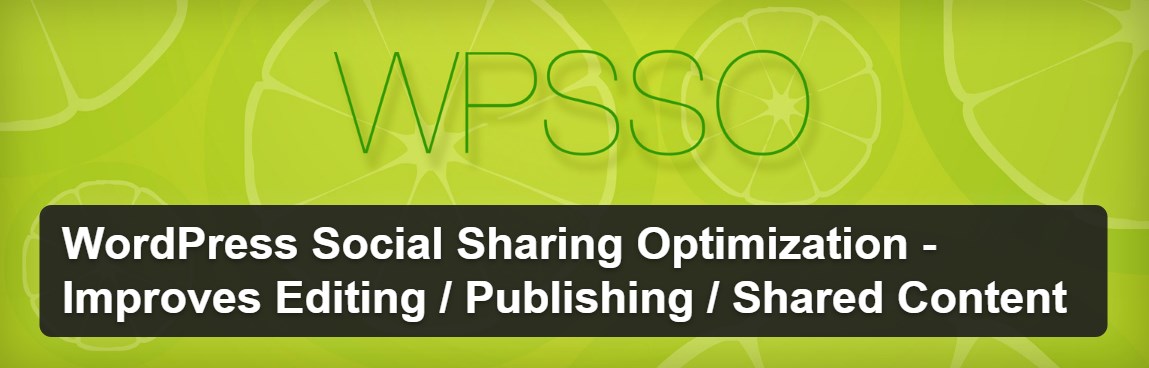
It will optimize your content automatically in the background, and it makes sure that it always looks great on every social network (and no matter if people share it via the social share buttons on your site, or paste the URLs into their news feeds directly).
2. Share new posts automatically
The next step is to set your WordPress site in a way that every new post you publish gets shared to your social media profiles right away and automatically.
I’m sure I don’t need to tell you why this is important.
The simplest way of getting that handled for you is through Jetpack‘s Publicize module. After some quick setup, it can share your posts to Facebook, Twitter, Google+, Tumblr, and LinkedIn.
3. Track your shares
What’s the point of having advanced social media integration on your WordPress site if you don’t track your stats in any way?
Social Metrics Tracker is the plugin to use here. Basically, it’s like Google Analytics but for social media shares.
![]()
It will let you know what your most popular posts are, and how many social media shares they’re getting (broken down network by network + total numbers).
4. Get some nice social share buttons
Okay, it’s about time to get yourself some good-looking social share buttons. Without them, how else do you expect your audience to share your content to their friends and followers?
I have three favorite plugins for this purpose. Each one has its strong and weak points, so go ahead and choose whichever seems the most suitable for you:
- Mashshare. It’s a minimal set of social share buttons that looks very much like Mashable uses on their site. Simple and sleek.
- GetSocial for WordPress. A more advanced solution offering a range of different buttons to choose from, and working based on a number of different triggers. Just to name a few perks, you get: horizontal and floating share bars, intelligent popups, a “welcome bar,” and much more.
- Easy Social Share Buttons for WordPress. The most advanced of the three, but also a paid plugin. Use it for some really advanced social media integration with WordPress, and when you need your buttons to appear based on some pre-set user actions (like scrolling down the screen, or even after purchasing a product in your WooCommerce store).
5. Revive your old posts
The not-so-great part about having a WordPress site is that your blog posts tend to get forgotten after a week or so after being published.
One thing you can do to fight this is to get the Revive Old Post plugin. Quite simply, it goes through your blog archives, picks a post at random and shares it to your social networks automatically. It does so every X hours.
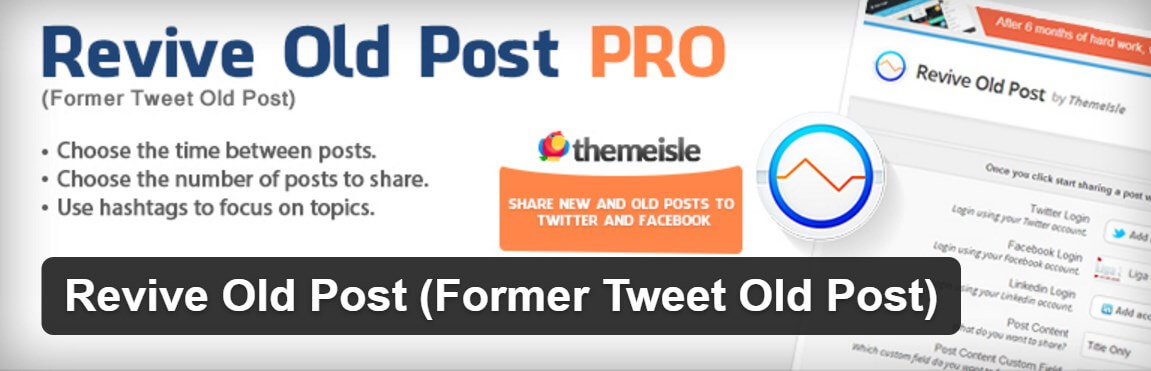
Result? Your old posts keep resurfacing regularly.
6. “Click to tweet”
“Click to tweet” is a neat idea. In short, it allows your readers to tweet out – with just one click – a specific piece of text that’s part of a blog post.
The plugin to use for this is called Better Click To Tweet. Easy setup, and works via shortcodes.
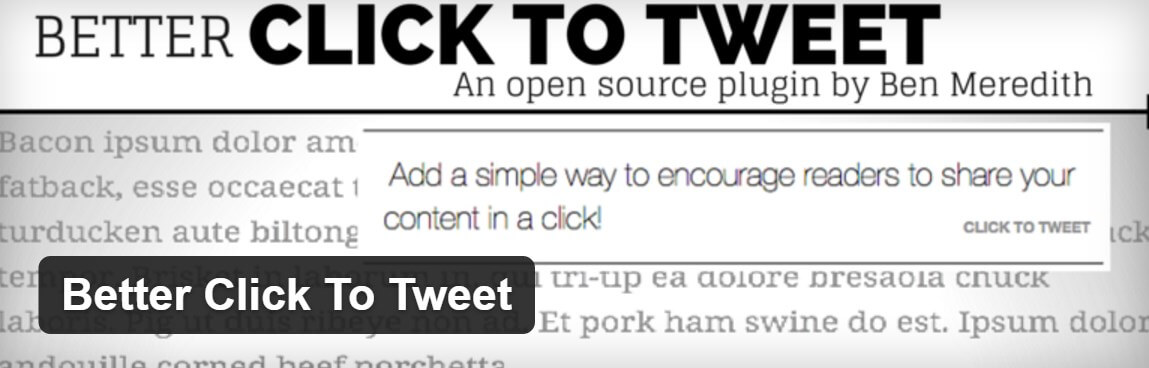
This sort of thing is great for letting people tweet ready-made quotes or citations from your articles.
7. Let people “pay with a tweet”
Paying with a tweet is a simple concept. Say you have a nice piece of content on your site and you want it to get some traction on social media. One way of doing that is to lock a crucial part of that content, and only let your readers see it once they share the whole post on social media.
The OnePress Social Locker plugin allows you to do that. And it’s not only for Twitter. The plugin works with Facebook and Google+ too.
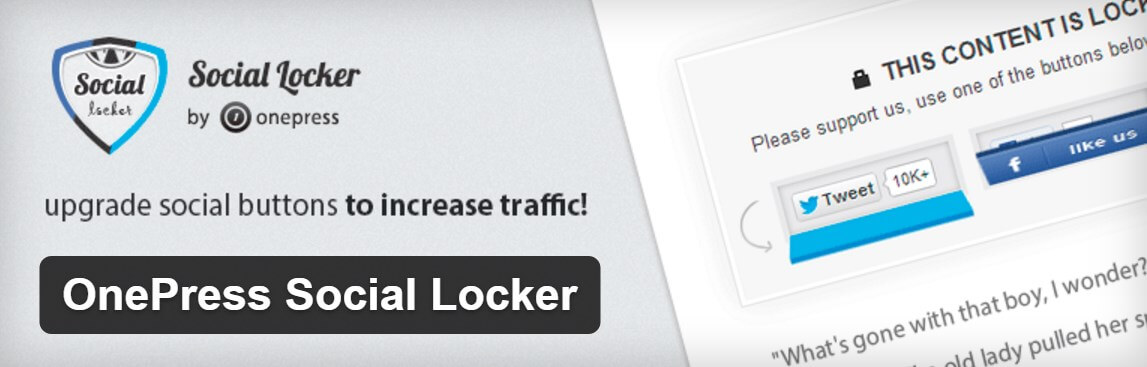
8. Display the size of your following
Showcasing the size of your current social media following can increase new follows and help convince people to jump on the bandwagon – since there’s already a lot of other people who follow you.
For that, you can use the AccessPress Social Counter plugin. It gives you a handful of options, such as: which networks to display, where, and what it should all look like.
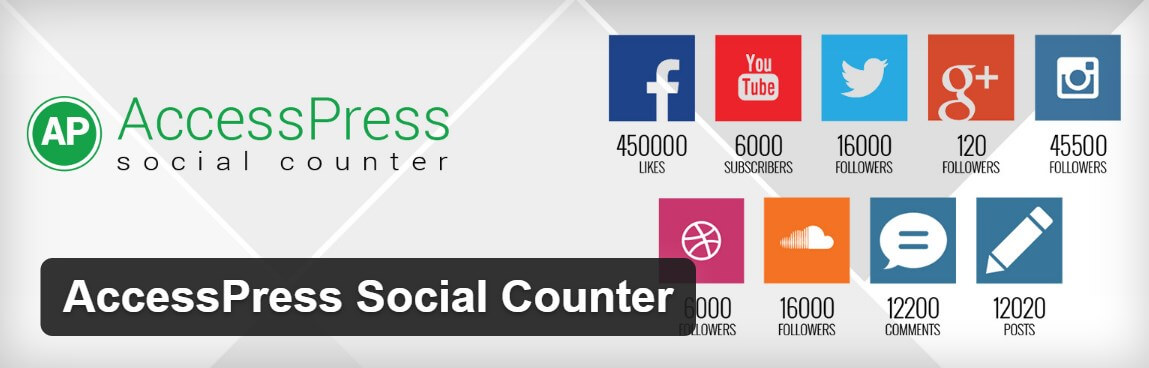
Already integrated?
The above 8 categories should help you get your WordPress site fully integrated with social media. From buttons to automatic shares, from new to old posts, from “click to tweet” to “tweet to pay” … I believe we have all covered.
